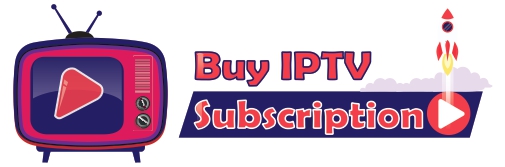http://www.speedtest.net/
Secondly, if your network connection is no problem, please check whether your account is used on other devices. as you can view from more than 1 device at the same time.
If a channel is down, we will do our best to restore that back to service.
Please use the guidelines below before reporting a channel:
– Stop and give it a couple of minutes. We reboot and swap channels when needed. The channel may be coming back.
– Is this happening on all channels? If it is, you need to check on your end.
– Reboot your devices and wait for 30 secs before turning them back on (STBs, Android Boxes, Routers, Cable modems)
– Make sure you are connecting using a LAN (Ethernet) cable to devices and not via Wifi.
Cause:
The most common cause of buffering is the result of slow internet connection. This may be because of low internet speed or other users hogging the bandwidth in your house. Do you have lots of users in your home? Disconnect them all and try again
The second reason is that you are using Wi-Fi, which is not suited for watching TV as you need direct (LAN) connection to internet network in order to enjoy smooth watching without interruptions.
Resolution:
Directly connect to your router using a LAN (ethernet) cable or to a powerline adaptor.
If not possible, try moving the box closer to the router.
Change your WI-FI channel. To avoid interference with nearby devices.
If you experience buffering press “pause” for 10-15 seconds and resume, most of the time that will eliminate the need to buffer.
For Kodi, you will need to clear your cache. If unsuccessful, attempt a re-install of Kodi itself.
Cause:
The most common cause of buffering is the result of slow internet connection. This may be because of low internet speed or other users hogging the bandwidth in your house. Do you have lots of users in your home? Disconnect them all and try again
The second reason is that you are using Wi-Fi, which is not suited for watching TV as you need direct (LAN) connection to internet network in order to enjoy smooth watching without interruptions.
Resolution:
Directly connect to your router using a LAN (ethernet) cable or to a powerline adaptor.
If not possible, try moving the box closer to the router.
Change your WI-FI channel. To avoid interference with nearby devices.
If you experience buffering press “pause” for 10-15 seconds and resume, most of the time that will eliminate the need to buffer.
Contact us if the link does not work on your PC after troubleshooting.
If yes, please visit www.whatismyip.com by using a computer, and find your IP Address, next send your IP Address to us for restoration. Please note that 1 subscription can only be used on 1 device at the same time, otherwise your account would be banned soon because of automatic security defense.
We only restore it for 2 times for 1 subscription. If your account is banned again after restoration please contact us.
*If you abuse our service with using multiple devices for 1 subscription be aware we may permanently ban your subscription.
-Are you using a firewall, proxy or VPN? If so, our servers won’t allow you to connect.
– Is your Internet speed at the recommended minimum— 8 Mbps for HD channels—or higher?
– Is your device wired in (Ethernet) or is it connected wirelessly (WiFi or mobile data)? Ethernet will always be faster and more stable; use Ethernet, if you can.
– Are your device’s specs powerful enough to effortlessly handle live HD streaming?
– If you’re using an STB emulator did you follow the steps in our guide to Setup Android STB Emulator?
– If you’re using an STB emulator have you tried wiping your app’s cache then restarting your device?
– If you’re using a MAG box have you tried restarting your device?
– If you’re using an Android device/MAG box have you tried logging out then factory resetting your device?
– Have you double-checked the server portals we sent you in the activation e-mail?